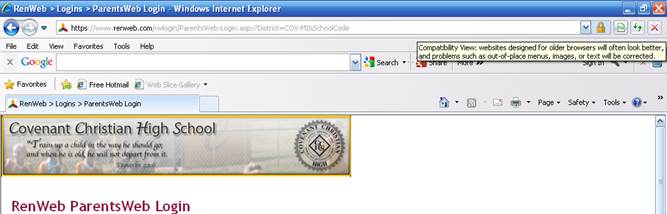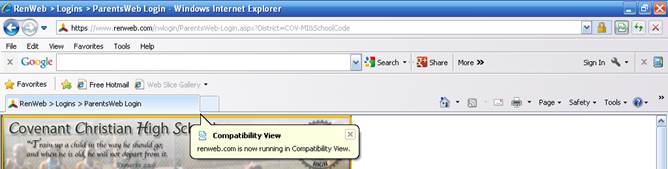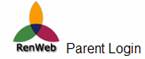Directions to use RenWeb
First Time Login to RenWeb for Parents
- Use Internet Explorer. Chrome doesn't work with RenWeb.
- * (If RenWeb doesn't work in IE, see further directions below)
Go to http://www.covenantchristianhs.org/ . Click the Icon associated with Parent Login.
- Enter your User Name, which is the email address you gave to the school, and then enter the password you were given.
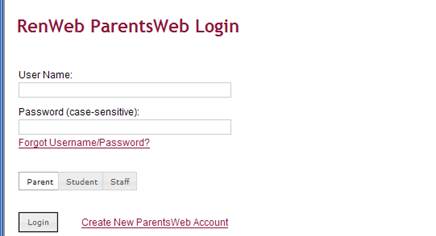
- To view information about your child’s classes, click on School Information, and then click on classes.
Choose a class from the list on the right.
The tabs on the top of the page will allow you to view grades, assignments, etc.
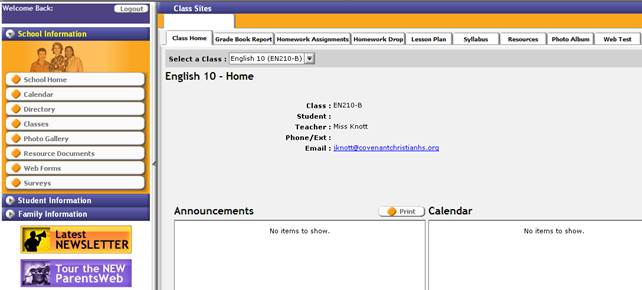
- Change your password immediately by clicking on Family Information and UserName/Password (The password must be 6 characters long and include numbers and letters).
* If you are not able to use RenWeb in Internet Explorer then certain settings need to be changed. RenWeb needs to be used in Internet Explorer in Compatibility View.
- To change Internet Explorer to use RenWeb in Compatibility View use one of two methods:
- Method 1 -- click on the "Gear" icon in the top right corner of Internet Explorer.
Then click on “Compatibility View Settings”
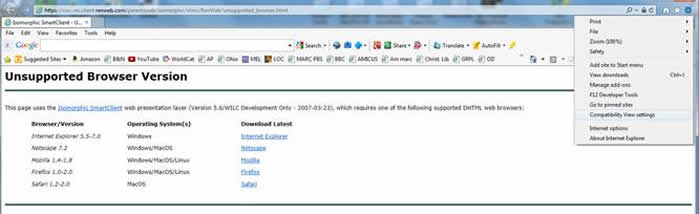
- In the "Compatibility View Settings" box, click "Add" to add “renweb.com” into Compatibility View.
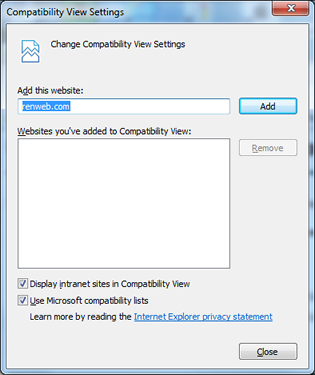
- Click Close and RenWeb should work.
Method 2 -- Click on the icon that looks like a piece of shredded paper in the top right corner.
Once it is clicked, RenWeb will be put into "Compatibility View".